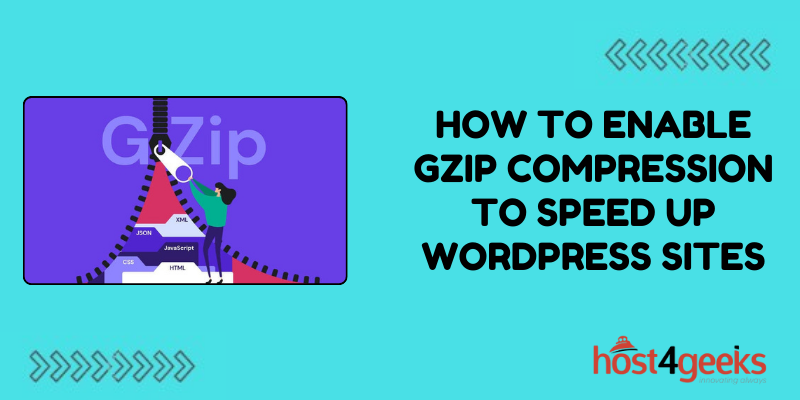Want to make your WordPress site load faster? Enabling GZIP compression can significantly improve your site’s load times.
In this post, we’ll walk through what GZIP compression is, why it’s important, and how to easily enable it for your WordPress site. Follow along to learn how to speed up your WordPress site today!
What is GZIP Compression?
GZIP compression is a method for compressing files when they are sent from a web server to a browser. It reduces the size of text files like HTML, CSS, JavaScript, and images by removing redundant data.
When a visitor requests a page on your site, the web server bundles up all the necessary files – like HTML, images, and stylesheets. GZIP compression shrinks these files before sending them over to the browser. The browser then unpacks the files and displays the page.
Compressing resources with GZIP results in faster load times. That’s because the files are smaller, so they take less time to travel from the server to the browser. The impact gets more significant as file sizes grow larger.
Enabling compression is one of the easiest optimizations you can make to speed up WordPress. Most web hosts have it available, but not necessarily activated by default. Let’s look at how to turn on GZIP compression for your WordPress site.
Why GZIP Compression Matters for WordPress
Faster load times are essential for providing a good user experience. Research shows that nearly half of web users expect pages to load in 2 seconds or less. After 3 seconds, most will abandon a page altogether.
Slow WordPress sites lead to lower visitor engagement, higher bounce rates, and reduced conversions. Site speed impacts your search engine rankings as well. Google has made page speed a factor in their mobile search algorithm.
GZIP compression reduces load times by shrinking file sizes before transfer. The impact depends on your site, but 50-70% reductions are common. For example, enabling compression could shrink a 200 KB webpage down to 60-100 KB.
That directly translates into a faster user experience. Some key web performance benefits include:
- Faster page load times – With smaller file sizes, pages load quicker in the browser.
- Lower bandwidth usage – You use less bandwidth to serve compressed files from your web host.
- Improved website scores – Page speed tools like Google PageSpeed Insights recognize GZIP compression.
- Better user experience – Visitors perceive your site as faster when resources load quicker.
- Higher search rankings – Google factors site speed into mobile search rankings.
All in all, GZIP compression helps you deliver a faster, leaner, and more user-friendly WordPress site. Now let’s look at how to actually enable it.
Enabling GZIP Compression in WordPress
The good news is that enabling GZIP compression is quick and easy in most cases. Here are two common ways to enable it for WordPress:
Via Web Host
The best way to enable GZIP compression is through your web hosting account. Most major hosts offer a control panel setting to activate GZIP for your account.
For example, on HostGator, you would navigate to “Hosting Settings” and check the box next to “Enable GZIP Compression”. The change takes place immediately site-wide.
Check your web host’s documentation for specifics on where to activate GZIP compression. Typical places to look are the hosting control panel, file manager settings, or support portal.
If your host doesn’t offer GZIP compression or you’re unsure, reach out to their technical support team. They can enable it for you or point you in the right direction.
Using a Plugin
If your web host doesn’t offer built-in GZIP compression, you can use a WordPress plugin instead. The Easy Apache Compression plugin makes enabling compression easy:
- Search for “Easy Apache Compression” and install the plugin.
- Activate the plugin.
- Check the “Enable compression” setting.
- Save changes.
The plugin will compress resources served by your WordPress site. Note that a plugin only optimizes your WordPress content, not other assets served from your web host. Using your host’s server-level GZIP settings is best when available.
Checking If Compression Is Working
Verifying that GZIP compression is active is straightforward:
- Web Developer – View HTTP response headers and look for “Content-Encoding: gzip”
- Pingdom – Use the page speed tool and see gzip shown under “Compress assets”
- GTmetrix – Check the report and see the gzip listed under “Compress Resources”
- PageSpeed Insights – Google checks for compression under “Serve resources with efficient cache policy”
Watch for your total page size to decrease after enabling GZIP. The exact reduction depends on things like images, but a 30-50% smaller size is common.
If you don’t see compression active, double-check your web host settings or plugin configuration. Pay close attention to .htaccess mods that may override compression.
Optimizing GZIP Compression
To get the most benefit from GZIP, there are a couple of optimizations to consider:
- Compress all file types – Configure your server to compress HTML, JavaScript, CSS, images, media, PDFs, and other assets. SVG images typically see big reductions.
- Increase compression level – Use maximum compression to get the smallest file sizes. Higher levels compress better but are slower.
- Consider caching – Caching compressed assets helps speed up repeat page loads. Review caching best practices.
- Defer offsite scripts – Reduce initial page weight by deferring external JavaScript. Load it later after the page renders.
Test different settings to find the right balance of compression and performance for your site. There are also advanced techniques like mod_pagespeed, but starting with basic GZIP is the most impactful step.
Conclusion
Enabling GZIP compression is one of the easiest ways to speed up your WordPress site. It reduces file sizes which directly improves load times. Faster sites lead to happier users, lower bounce rates, and better search visibility.
Check if your web host provides built-in GZIP configuration in their control panel. If not, use a plugin like Easy Apache Compression. Verify compression is active by inspecting HTTP response headers or using a speed checker.
Once enabled, consider optimizing compression levels and caching for maximum impact. Improving page speed with GZIP compression is a quick win for faster WordPress performance.