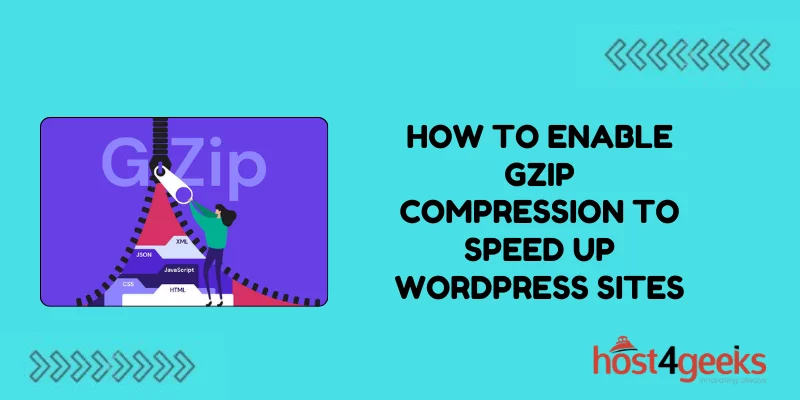In today’s digital age, website speed plays a pivotal role in user experience and search engine rankings. Slow-loading websites not only frustrate visitors but also negatively impact conversion rates and bounce rates.
For WordPress site owners, optimizing speed is crucial for maintaining a competitive edge in the online landscape. One effective method to enhance website speed is by enabling GZIP compression.
In this article how to enable GZIP compression to speed up WordPress sites, we will explore into the significance of enabling GZIP compression for WordPress sites, followed by a step-by-step guide on how to implement it, along with the pros and cons of this optimization technique.
Significance of Enabling GZIP Compression for WordPress Sites:
GZIP compression is a technique that significantly reduces the size of web files, such as HTML, CSS, and JavaScript, before they are sent to the browser.
By compressing these files, GZIP minimizes bandwidth usage and speeds up the loading time of web pages. Here’s why enabling GZIP compression is crucial for WordPress site owners:
1. Improved Page Load Speed:
The primary benefit of GZIP compression is its ability to reduce the size of files transmitted over the network. Smaller file sizes mean quicker loading times, leading to a better user experience and higher engagement rates.
2. Bandwidth Conservation:
Compressed files consume less bandwidth, making them ideal for websites with limited hosting resources or those serving a large volume of traffic. By conserving bandwidth, site owners can optimize server performance and reduce hosting costs.
3. Enhanced SEO Performance:
Page speed is a crucial factor in search engine rankings. Google and other search engines prioritize fast-loading websites in their search results. Enabling GZIP compression can improve your site’s performance metrics, leading to better SEO rankings and increased organic traffic.
4. Mobile Optimization:
With the increasing number of users accessing websites on mobile devices, optimizing for faster loading times becomes imperative. GZIP compression ensures that mobile users experience swift page load speeds, reducing bounce rates and improving overall mobile usability.
Step-by-Step Guide to Enable GZIP Compression for WordPress Sites:
Enabling GZIP compression for your WordPress site involves a few simple steps. Here’s a comprehensive guide to implementing this optimization technique:
Step 1: Check if GZIP Compression is Enabled:
Before proceeding with enabling GZIP compression, it’s essential to verify if it’s already enabled on your web server. You can use online tools like GTmetrix, Pingdom, or Google PageSpeed Insights to check if GZIP compression is active for your site.
Step 2: Access Your Hosting Control Panel:
Log in to your web hosting control panel. This could be cPanel, Plesk, or any other hosting dashboard provided by your hosting provider.
Step 3: Locate File Manager:
Navigate to the File Manager or File Explorer option within your hosting control panel. This tool allows you to access and modify files on your web server.
Step 4: Edit .htaccess File:
Locate the `.htaccess` file in the root directory of your WordPress installation. Right-click on the file and select the “Edit” option. If you can’t find the `.htaccess` file, ensure that your file manager is configured to show hidden files.
Step 5: Add GZIP Compression Rules:
Once you have opened the `.htaccess` file for editing, add the following lines of code at the beginning of the file:

Save the changes to the `.htaccess` file.
Step 6: Verify GZIP Compression:
After adding the GZIP compression rules, it’s essential to verify if it’s working correctly. You can use online tools or browser extensions like Chrome’s Developer Tools to inspect network requests and confirm if content is being served with GZIP compression.
Step 7: Clear Cache and Test Site Speed:
Once GZIP compression is enabled, clear your WordPress cache (if you’re using a caching plugin) and test your site’s speed using tools like GTmetrix or Google PageSpeed Insights. Compare the before-and-after results to assess the impact of GZIP compression on your site’s performance.
Pros and Cons of Enabling GZIP Compression:
Pros:
1. Improved Page Load Speed:
GZIP compression significantly reduces file sizes, resulting in faster page load times and better user experience.
2. Bandwidth Savings:
By compressing files, GZIP reduces the amount of data transferred between the server and the browser, leading to lower bandwidth usage and cost savings for website owners.
3. Enhanced SEO Performance:
Faster loading times contribute to better search engine rankings, improving organic traffic and overall website visibility.
4. Compatibility:
GZIP compression is supported by all modern web browsers and web servers, ensuring broad compatibility across different platforms.
Cons:
1. Server Overhead:
Enabling GZIP compression can slightly increase server load due to the CPU resources required for compressing and decompressing files. However, the impact is usually minimal and outweighed by the benefits of faster page loads.
2. Configuration Complexity:
For users unfamiliar with server configurations, editing the `.htaccess` file to enable GZIP compression may seem daunting. However, most web hosting providers offer support or documentation to assist with this process.
3. Potential Compatibility Issues:
While rare, there may be instances where GZIP compression conflicts with certain server configurations or plugins, causing compatibility issues. It’s essential to test your site thoroughly after enabling compression to ensure everything functions correctly.
Conclusion
In conclusion, enabling GZIP compression is a simple yet effective way to enhance the speed and performance of WordPress websites.
By reducing file sizes and optimizing data transfer, GZIP compression improves user experience, boosts SEO rankings, and conserves bandwidth resources.
With the step-by-step guide provided in this article how to enable GZIP compression to speed up WordPress sites, you can reap the benefits of a faster and more efficient website.