Removing parked domains (also known as aliases) in cPanel is a straightforward process. Here’s a detailed guide on how to remove parked domains/aliases in cPanel for Host4Geeks users:
Step-by-Step Guide to Removing Parked Domains/Aliases in cPanel
1. Log into cPanel
- Access cPanel: Open your web browser and enter the cPanel login URL provided by Host4Geeks. This is typically something like https://yourdomain.com/cpanel or https://yourdomain.com:2083.
- Login Credentials: Enter your cPanel username and password to log in.
2. Navigate to the Domains Section
- Domains Section: Once you are logged into cPanel, scroll down to the “Domains” section.
- Aliases Icon: Click on the “Aliases” icon. This will open the interface where you manage your parked domains/aliases.
![]()
3. Remove the Parked Domain/Alias
- List of Aliases: In the “Aliases” interface, you will see a list of all aliases (parked domains) associated with your account.
- Select the Domain to Remove: Find the alias you want to remove from the list.
- Remove Domain: Click the “Remove” link or button next to the alias you wish to delete.
- Confirmation Prompt: A confirmation prompt will appear asking you to confirm the removal. Confirm the action to proceed.
4. Remove DNS Records (If Applicable)
If you have custom DNS records set up for the parked domain/alias, you should remove them to prevent conflicts and potential security issues.
- DNS Zone Editor: In cPanel, go to the “Domains” section and click on the “Zone Editor” or “Advanced Zone Editor” icon.
- Select Domain: Choose the parked domain/alias you removed.
- Delete DNS Records: Locate and delete any custom DNS records associated with the parked domain/alias.
5. Verify Removal
- Check Aliases List: Return to the “Aliases” section to ensure the domain has been successfully removed.
- Confirm DNS Records: Verify that any associated DNS records have been deleted if you took that step.
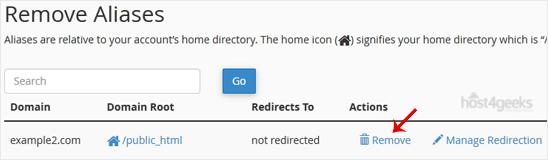
Additional Tips for Managing Domains
- Backup Before Deletion: Always back up any important data or configurations before removing a parked domain/alias.
- Review Hosting Plan Limits: Ensure you are aware of your hosting plan limits regarding the number of aliases allowed.
Troubleshooting
- Domain Not Removing: If the parked domain/alias does not remove properly, try refreshing the page and attempting the removal again. Check for any error messages that may indicate why the removal failed.
- Residual DNS Records: Ensure you manually delete any residual DNS records if they are not automatically removed.
- DNS Propagation: Be aware that changes to DNS records might take some time to propagate across the internet.
Contacting Support
For any issues or additional help, you can reach out to Host4Geeks customer support through:
- Support Portal: Access the support portal from your Host4Geeks account.
- Live Chat: Use the live chat feature on the Host4Geeks website.
- Email: Send an email to the Host4Geeks support team.
By following these detailed steps, you can effectively remove parked domains/aliases in cPanel on Host4Geeks, ensuring that your hosting environment remains organized and free of unnecessary domains and files.