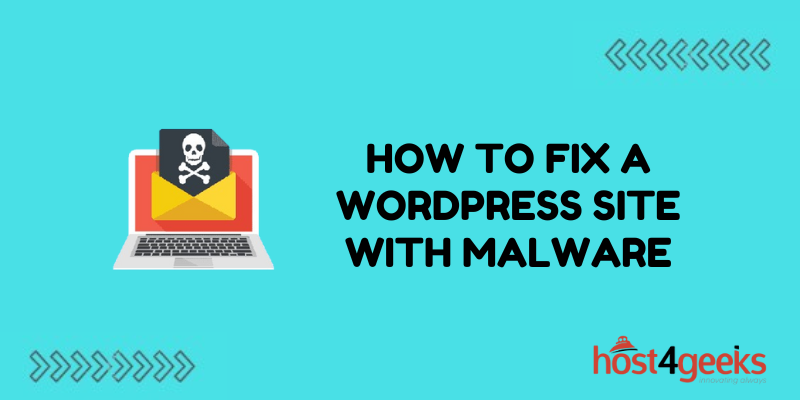Dealing with a malware infection on your WordPress site can be stressful and frustrating. However, with the right approach, you can clean your site of malware and prevent future attacks. In this comprehensive guide, we’ll walk you through the steps to diagnose, remove, and protect your site against malicious software.
Identify Signs of a Malware Infection
The first step is recognizing when your site has been compromised. Here are some common indicators of a malware infection:
- Strange content appears on your site, like unknown links, images, or text. This is a sign hackers have inserted malicious code.
- Redirections to spammy or suspicious sites. Hackers add scripts to redirect traffic for their own profit.
- A sudden spike in bandwidth usage. Malware may be using your site resources to download or distribute files.
- A drop in site performance. The extra scripts and activity can slow down page load speeds.
- Warnings from Google about malware. You may see a warning in Google Search Console about a possible infection.
- Anti-virus software blocking your site. Visitors may report getting malware warnings.
If you notice any of these issues, it’s time to check for malware. The earlier you catch it, the less damage it can do.
Scan Your WordPress Site for Malware
To confirm you have an infection, you need to actively scan your site for malicious code. Here are some options:
- Wordfence Plugin – This free WordPress security plugin has a malware scanner to check files, databases, and code for threats. It’s easy to install and run scans.
- Sucuri SiteCheck – Sucuri offers a free remote malware scan. Just enter your URL to check core files, database, JavaScript, etc.
- Google Safe Browsing – Use Google’s tool to diagnose if your site has been flagged for malware or phishing.
- Site Scanner Tools – Services like Quttera and Norton Safe Web also check sites for malware and give detailed reports.
Run scans with multiple tools for the most accurate results. This will detect any infections so you can properly remove the malware.
Remove Infected Files From Your Server
If scans find malware, you need to clean it from your site immediately. Start by removing infected files from your web server.
- Delete Malicious Files – Log in to your hosting account and delete any suspicious PHP, JavaScript, or HTML files detected by scanners.
- Restore From Backup – If the infection is widespread, restore your site from a clean backup before the attack occurs.
- Update File Permissions – Malware may have changed permissions to modify files. Reset permissions to secure your account.
- Change FTP Credentials – Also update your FTP password in case it was compromised during the attack.
Removing malware from your server is the first step to securing your WordPress site again.
Clean Your WordPress Database
In addition to infected files, hackers may have added malicious code or links to your database. To fully flush out malware, you need to clean your database.
- Scan With Wordfence – Use the free Wordfence plugin to scan your database for threats. It will detect suspicious code or links.
- Delete Known Bad URLs – Checklists of known malicious URLs from Google Safe Browsing and delete any matching database entries.
- Remove Redirects – Hackers often add redirects to external sites. Manually remove any shady redirects.
- Restore From Backup – If there are too many infected entries, restore the database from a clean backup prior to infection.
Sanitizing your database will remove any traces of malware hiding there so it can’t reinfect your site.
Update WordPress and Plugins
Outdated software with security vulnerabilities is one of the main ways malware and hackers gain access.
Updating WordPress core, plugins, and themes is crucial:
- Update WordPress – Make sure you’re always running the latest WordPress version for security patches.
- Update Plugins – Hackers exploit plugin vulnerabilities. Keep them updated, or remove unused ones.
- Update Themes – Outdated themes can also be targeted. Keep your theme updated to stay secure.
- Remove Abandoned Plugins – Don’t just deactivate vulnerable plugins – fully uninstall them.
Regular WordPress updates are one of the best ways to protect your site from future malware attacks.
Secure User Accounts
Malware often spreads through compromised admin accounts. Take steps to lock down user accounts:
- Change Passwords – Always change passwords after a malware attack in case they are compromised.
- Limit Admins – Reduce the number of admin accounts to only essential users.
- Add Two-Factor Authentication – Enhance login security with two-factor authentication via plugins.
- Audit Users – Check for any suspicious user accounts that may have been added during infection.
Strengthening your WordPress user accounts denies malware a path to spread further on your site.
Prevent Future Infections With Security Plugins
While you’ve cleaned up this infection, more malware attacks could happen in the future. Add security plugins to lock down and monitor your site:
- Wordfence – Continuously scans for malware and lets you know about new threats.
- Sucuri Security – Malware monitoring plus website firewall for attack protection.
- iThemes Security – Strengthens WordPress security to close common holes hackers use.
- Google reCAPTCHA – Adds CAPTCHAs to prevent bots and spammers from accessing your site.
Hardening your site with preventative security tools will help defend it from further malware attacks.
Learn From The Attack
Don’t just remove the malware and move on. Take time to understand how the attack happened in the first place:
- Identify Infection Point – Figure out what plugin, theme, or access point was compromised.
- Check Log Files – Review logs to see if you can trace the attack and know what was accessed.
- Update Risk Assessment – Document what happened and adjust your risk profile if needed.
- Evaluate Prevention Steps – Think about extra measures that could enhance security against this type of attack.
Learning all you can about the infection will help bolster defenses and prevent it from happening again.
Prevent Future Attacks By Practicing WordPress Security
Along with technical steps to remove and block malware, practicing general WordPress security is key to keeping your site infection-free.
- Strong Passwords – Use strong, unique passwords for all sites and users.
- Limited Use of Admin Accounts – Conduct general activity from lower privileged accounts.
- Update Early, Update Often – Quickly install patches and new versions when available.
- Vet Plugins and Themes – Only use trusted plugins with good security histories.
- Website Backups – Maintain regular backups in case you need to restore after an attack.
Making website security basics part of your normal WordPress routine will help prevent your site from being an easy malware target.
Restore and Verify After Cleaning Malware
Once you’ve completed the malware removal process, there are a few final steps:
- Remove Blacklist Notifications – Use Google Search Console to request a review after cleaning a malware warning.
- Inform Visitors – If you have any malware alerts, inform visitors those issues have been resolved.
- Monitor Site – Keep a close eye on site performance and behavior in case any malware remains.
- Rescan – Do regular malware scans as an ongoing precaution after an attack.
Taking these steps verifies the infection is fully cleaned up and that your site is back to full health after the malware.
Conclusion
Malware attacks can happen even if you follow best practices for WordPress security. By identifying infections early, removing all traces of malware, and hardening your site against future attacks, you can recover from incidents and minimize their impact.
Regularly monitoring your site’s security protections remains important to keep your site safe, along with updating WordPress core, plugins, and themes. With the proper recovery and prevention steps, your WordPress site can thrive malware-free.