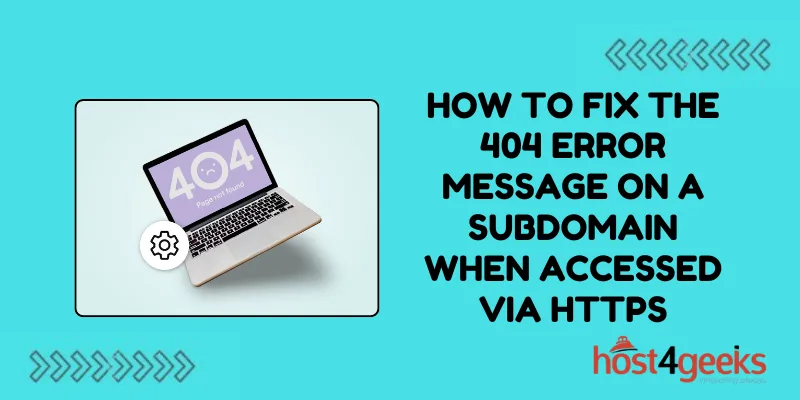Users choose WordPress for its flexibility, extensibility, and convenience. That is why it has become one of the most popular content management systems in the world. However, as the size of your site grows and the number of plugins you install, WordPress performance can significantly decrease. Often, it is the database that becomes the bottleneck that does the following. Slows down page loading. Reduces the overall user experience. Increases server response time. If you maintain a WordPress site, then understanding how to optimize the WordPress database will ensure fast and stable operation of the resource. We will cover everything that will help you ensure high performance of your website. From manual actions to the use of specialized WordPress database plugins.
Optimize Your WordPress Database. Why Is It Crucial?
- What happens without optimization
- The consequences
- Regular optimization. Tools for team efficiency
What happens without optimization?
Over time, the WordPress database accumulates a lot of unnecessary information. In particular,
- post revisions,
- automatically saved drafts,
- deleted posts,
- leftovers from plugins that are no longer used.
All of the above increases the WordPress database size. This negatively affects:
- the speed of executing SQL queries,
- page loading,
- stability.
Consequences for performance
A large and unclean database has the following effect.
- Slows down the speed of opening pages.
- Increases the risk of errors during updates.
- Creates an additional load on the server.
- It can negatively affect SEO and website indexing.
As a result, even a well-structured website can lose efficiency simply because of an overloaded database. Therefore, pay attention not only to design or functionality, but also to regular maintenance.
Regular optimization. Useful tools for team efficiency
Database optimization is not a one-time action. It is a part of regular WordPress database maintenance. Without it, even the most beautiful website can become slow. And therefore, inefficient. At the same time, if you work in a team and organize online meetings, you are also interested in automating the results. From this perspective, you can pay attention to innovative tools that help automate the routine. Among such meeting automation tools, Google meet AI assistant is gaining popularity. It allows you to receive automatic meeting notes in teams right during online conferences. Such an assistant reduces information loss. It also improves communication efficiency.
Optimization of the WordPress Database. The Main Methods
- Removing post revisions and autosaves
- Optimization of database tables
- Deleting spam, drafts, and recycle bin
Remove post revisions and autosaves
WordPress automatically creates revisions of each post. If you do not limit the number of them, the database will quickly “bloat”. However, you can set a limit on the number of saved revisions.
To do this, add the following code to your wp-config.php file:
define(‘WP_POST_REVISIONS’, 5);
This line tells WordPress to store no more than 5 revisions for each post or page.
There are also plugins that can help you delete old revisions and auto-save. We are talking about WP-Optimize or Advanced Database Cleaner.
To disable revisions completely
define(‘WP_POST_REVISIONS’, false);
To enable unlimited revisions (by default)
define(‘WP_POST_REVISIONS’, true);
Optimizing database tables
SQL technologies allow you to optimize tables. Namely, by removing fragments that remain after deleting data. This is a standard practice of optimizing a database. It can be performed manually through phpMyAdmin or automatically using plugins.
SQL query to optimize tables:
OPTIMIZE TABLE wp_posts, wp_comments, wp_options, wp_postmeta;
Removing spam, drafts, and recycle bin
Spam comments, old drafts, and cart entries take up unnecessary space in the database. Regular cleaning of this data is the basis of WordPress database optimization.
You can manually clean these records or automate the process with plugins.
Useful Plugins for Optimization
- WP-Optimize
- WP-Sweep
- Advanced Database Cleaner
WP-Optimize
It is one of the most popular tools for WordPress optimization. This tool allows you to:
- clean the database,
- reduce its size,
- compress images,
- cache pages.
Recommended settings
Database Optimization
- Clean all post revisions
- Clean auto-drafts
- Remove spam and trashed comments
- Remove expired transient options
- Optimize database tables
Database Optimization
Image Compression
- Enable image compression
- Select the compression level. Lossy/Lossless
Image Compression
Caching
- Enable page caching
- Enable Gzip compression
- Minify CSS and JavaScript files
Main cache screen
WP-Sweep
If you are looking for a simple but effective tool for your WordPress optimizer, then this can be a great option for you. This plugin does the following:
- analyzes the database,
- offers visual cleaning without any extra settings.
Recommended actions
Sweep Options
- Revisions
- Auto drafts
- Deleted posts
- Unapproved comments
- Spam comments
- Deleted comments
- Unused terms
- Duplicated postmeta
- Duplicated commentmeta
- Duplicated usermeta
- Transient options
- Optimize database tables
WP-Sweer Administrator Page (Before Sweeping)
WP-Sweer Administrator Page (Swept)
Advanced Database Cleaner
This plugin is especially useful for developers or owners of large websites. It gives you more control over what data you want to keep and what data you want to delete.
Recommended settings
General Clean-Up
- Revisions
- Auto drafts
- Trashed posts
- Spam comments
- Orphaned metadata
- Expired transients
Cron Jobs Management
- View and delete unnecessary scheduled tasks
Scheduling
- Set up automatic cleanup schedules (daily, weekly, monthly)
Cleanup scheduled task
Manual Optimization Methods
Advanced users can use SQL queries directly. This provides full control over the process of how to optimize database performance. However, it requires care and preliminary backup of the database.
For example, to delete all posts in the cart:
DELETE FROM wp_posts WHERE post_status = ‘trash’;
Additional SQL queries for optimization
To delete post revisions:
DELETE FROM wp_posts WHERE post_type = ‘revision’;
Clear spam comments:
DELETE FROM wp_comments WHERE comment_approved = ‘spam’;
Delete all unapproved comments:
DELETE FROM wp_comments WHERE comment_approved = ‘0’;
Before executing any SQL query
- Make a full database backup.
- Use a staging environment to check the result of the changes.
- Make sure you understand the logic of each query. Mistakes can lead to the loss of critical data.
wp-config.php for Optimization. Optimization Using Cron Tasks
To improve the optimize WordPress website process, you can change some settings directly in the wp-config.php file,
define(‘AUTOSAVE_INTERVAL’, 300); for Automatically save every 5 minutes.
define(‘EMPTY_TRASH_DAYS’, 7); for Automatically empty the cart after 7 days.
Optimization with Cron tasks
WordPress uses its own pseudo-cron to perform background tasks. This can create a load. If you are managing a server, it is better to disable WordPress Cron and set up a real cron through the server.
In wp-config.php:
define(‘DISABLE_WP_CRON’, true);
And then create a cron job at the server level.
Tips for Long-Term Optimization
- Use only the plugins you need.
- Update plugins and themes regularly.
- Keep an eye on the size of the wp_options table, which is often “cluttered” with transients.
- Use caching.
- Perform WordPress database maintenance at least once a month.
- Regularly clean up post revisions to control WordPress database size. Use plugins or SQL queries to control this process.
- Choose a hosting provider that supports database-level optimization.
Summary
Optimization of the WordPress database is a prerequisite for stable and fast website performance. Regardless of whether you are the owner of a small blog or the administrator of a large corporate resource, you should understand the principles of how to optimize WordPress database. And also, apply your knowledge regularly to avoid many technical problems in the future. Use proven plugins and manual methods. Make settings at the level of configuration files. All this will allow you to reduce server load and improve WordPress website optimization. As a result, provide a better user experience. Do not forget to make backups before any changes. This is the main safety rule when working with databases. Achieve maximum performance and uninterrupted website operation. Make optimization part of your regular maintenance plan. This investment will definitely pay off.