Users mostly face the “Couldn’t Open Connection to Server” error while their device or application attempts to connect to a server but fails to establish the connection. This error occurs in multiple situations, including web browsing, mobile apps, gaming, and connecting to company servers.
Your device fails to connect to servers because of communication problems between itself and the server, along with potential issues from the network, your device setup, or the server itself. This guide provides a detailed overview of leading causes and exact solutions suitable for both general use and context-specific situations.
Top Causes of the “Couldn’t Open Connection to Server” Error
The error can arise from multiple factors, including simple connectivity issues and advanced server configurations. Below is a list of the leading causes that stand behind the problem:
<table>
Top Solutions to Fix the Error
Each solution depends on what type of device you use, what program you run, and where you use it. We outline general solutions applicable to most scenarios, followed by specific fixes for mobile devices, PCs, and certain problems like gaming or web browsing.
The steps below are practical across multiple platforms and should be the first troubleshooting measures you begin with:
Check and Improve Internet Connectivity
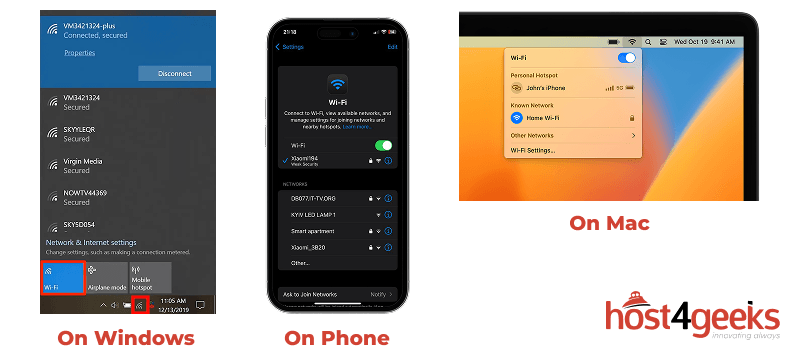
- Check your internet connection and Wi-Fi network strength using your device’s network settings:
- Windows users can see their network signal from the taskbar network button.
- Users of Mac should check their status in the Mac menu bar at the top right of the screen.
- Check your Wi-Fi settings on your mobile device (phone or tablet) to locate this information.
- Ensure all cables are securely connected for wired connections. When Wi-Fi quality decreases, try alternative options, such as mobile data and network changes. Moving to another part of your home can boost your Wi-Fi reception quality. Don’t forget to try to reload the router and reset network connections.
- If the solution above doesn’t work, try to switch to mobile data or connect to another Wi-Fi network if available. Additionally, consider the possibility of a network outage as a potential cause of connectivity issues.
- Try to visit multiple websites, along with several online services, to confirm whether the problem affects all your network or only certain websites. Web visits to different sites, along with the use of various services, can help you determine whether the problem affects your entire system or a specific service.
- Systems engineers commonly use these diagnostic techniques to troubleshoot network issues. If you want to develop such skills and pursue a career in this field, you should understand how to become a systems engineer, including the required insights and qualifications.
Restart Your Device
Restarting the affected device, whether it is a mobile device or a computer, can help resolve the “Couldn’t Open Connection to Server” error.
1. On Android (Samsung, etc.):
- Press and Hold the Power Button.
- Press “Restart” or “Reboot.”
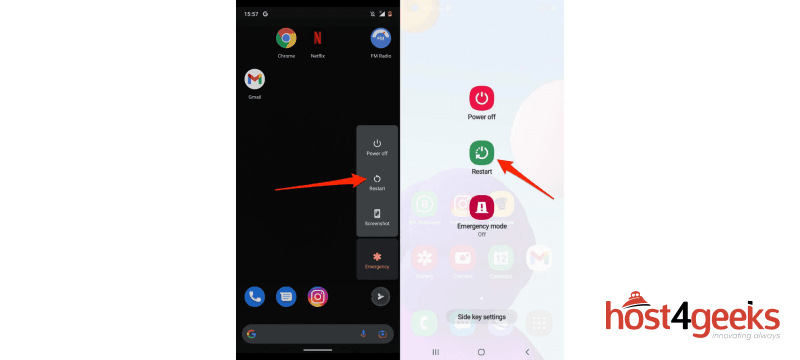
Restarting computers can also resolve temporary network issues.
2. On iPhone:
- Press and quickly release the Volume Up button.
- Press and quickly release the Volume Down button.
- Press and hold the Side button.
- When the Apple logo appears, release the Side button.
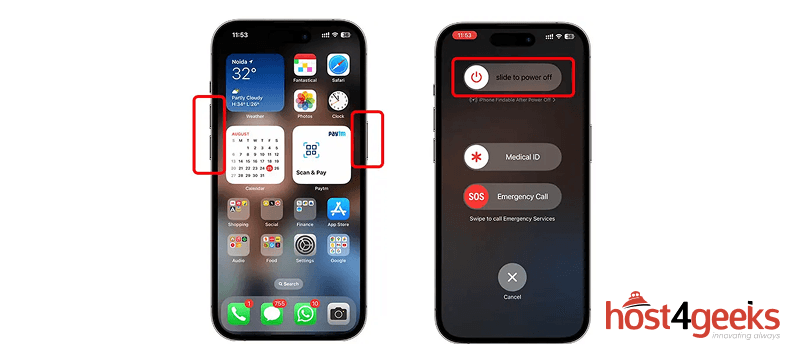
3. On Windows:
- Open the Start Menu.
- Click on the Power button.
- Select “Restart.”
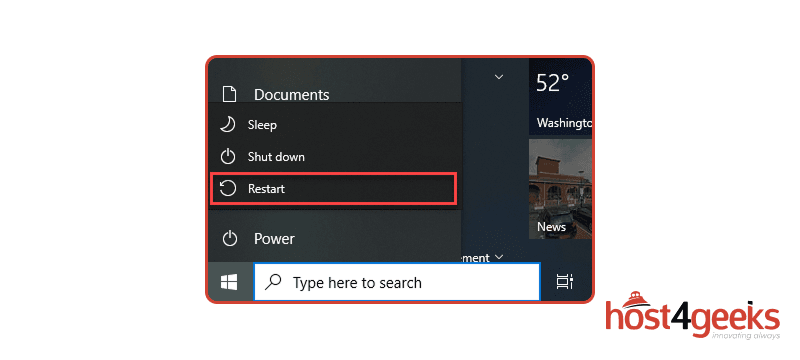
4. On Mac:
- Select the Apple menu
- Click “Restart.”
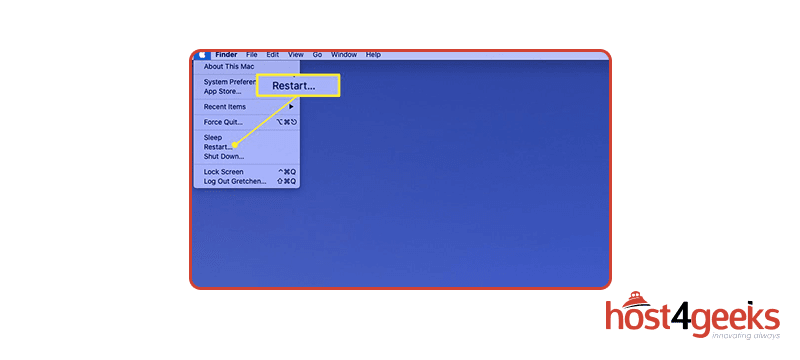
Clear the System Cache
1. On an Android Phone:
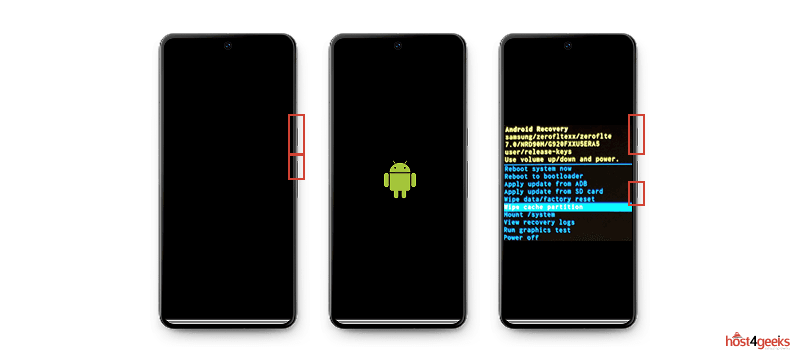
- Turn off your device.
- Press and hold the Volume Up and Side buttons at the same time.
- Keep holding until the device turns on and the Android logo appears.
- When the recovery menu shows up, use the Volume Down button to highlight “Wipe cache partition.” This operation is essential to clear the system cache.
- If prompted, continue pressing the Volume Down and Side buttons to confirm.
- Once the cache is wiped, use the Volume Down button to select “Reboot system now.”
- Press the Side button to confirm and restart your device.
2. On iPhone:
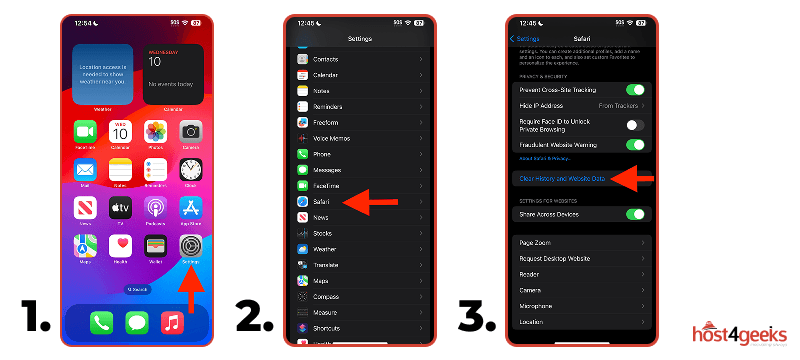
Unlike Android, iPhone users can’t perform system cache clearing through menus or recovery modes. However, below are a few steps that can help to resolve the problem:
- Restart Your iPhone
Use one of the methods described in the “Restart Your Device” Section.
- Clear Safari Cache
If you use Safari often, clearing its cache can help resolve the issue.
- Go to Settings > Safari
- Tap Clear History and Website Data
- Offload Unused Apps
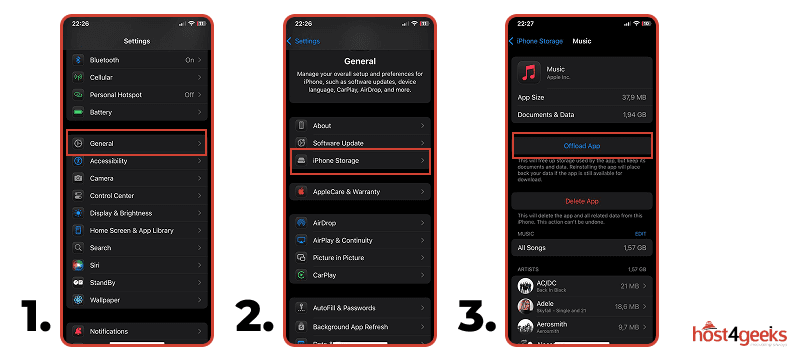
This removes app data but keeps documents and settings, freeing up cached space.
- Go to Settings > General > iPhone Storage
- Tap any app and choose Offload App
- Update iOS
System updates often clean up behind-the-scenes cache.
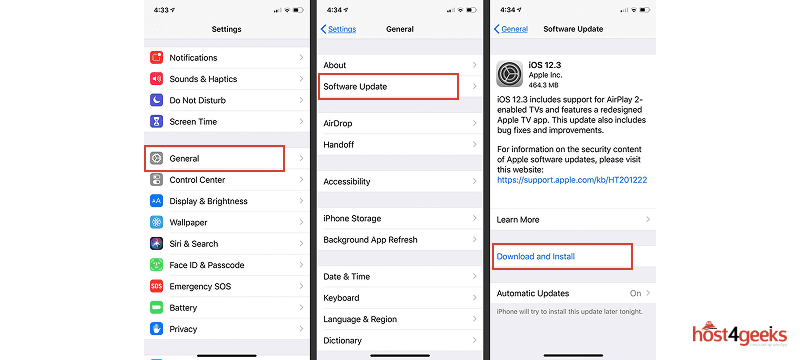
- Go to Settings > General > Software Update
- Reset All Settings (as a last resort for deeper cache clearing)
This won’t delete your files but will reset preferences and settings.
- Go to Settings > General > Reset > Reset All Settings > Enter your password
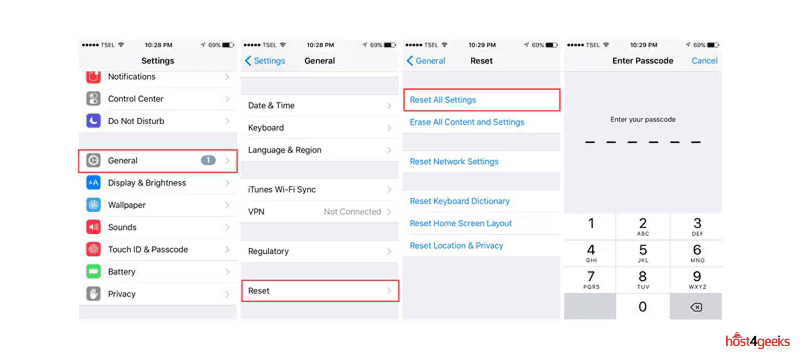
Additionally, accessing device settings is crucial for troubleshooting and fixing connectivity issues.
Turn off the Firewall Temporarily
Firewalls may block server connections, making it difficult to connect to the server. Temporarily disable them to test:
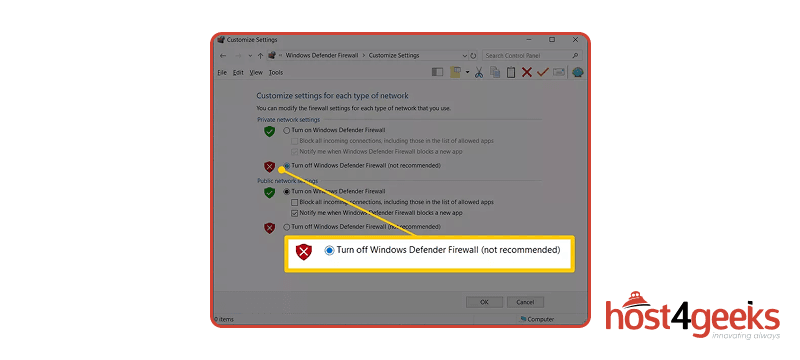
- On Windows, right-click the firewall icon in the taskbar and select “Disable.”
- Connecting issues may arise due to firewall settings, impacting the ability to establish a connection with the server.
- Reactivate after testing to maintain security.
Check for Server-Side Issues
- Verify if the server is down or undergoing maintenance using tools like Downdetector. If you encounter the error message ‘couldn’t open connection to server android’, troubleshoot by checking app preferences, network conditions, and system cache.
- If multiple users report issues, it could indicate a server failure impacting connectivity. Contact the server administrator or wait for resolution.
Reset Network Settings
1. On Android:
Settings > General > Reset > Reset network settings > Reset. Resetting app preferences can also help resolve connectivity issues by restoring the functionality of apps affected by disabled default system applications, especially after system updates or changes in settings.
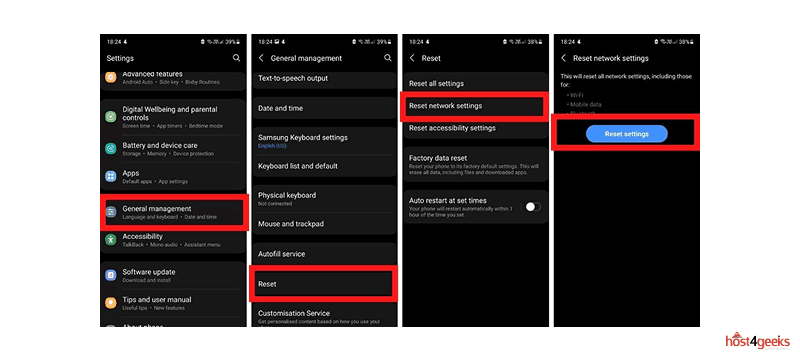
2. On Windows:
- Step 1: Select the Start button > select Settings > Network & Internet > Status > Network reset.
- Step 2: On the Network reset screen, select Reset now > Yes to confirm.
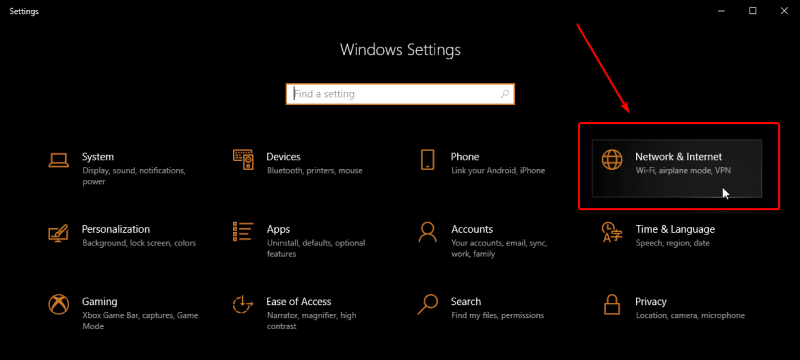
3. On Mac: System Preferences > Network > Advanced > TCP/IP > Renew DHCP Lease.
4. On iPhone: Navigate to Settings > General > Reset > Reset network settings > Confirm.
This resets Wi-Fi, mobile data, and Bluetooth settings to default.
Solutions for Specific Contexts
Web Browsing
- Clear your browser’s cache and cookies through browser settings.
- Temporarily turn off browser extensions to rule out conflicts.
- Ensure your internet connection is stable and functioning properly before proceeding with other troubleshooting steps.
- Check your wifi settings to rule out any network issues that might be causing connectivity problems.
- Check if the website is down using relevant tools.
Company Servers
- Ensure you’re connected to the correct network, such as a VPN or your organization’s internal network. If you are unable to connect to the server, check your network settings and firewalls.
- Pay attention to error messages, which may indicate issues like incorrect credentials or pending updates.
- Identify the server type:
- If it’s cloud-hosted, check your internet and DNS.
- If it’s internal, verify local network connections and permissions.
Additional Tips for Troubleshooting
Monitor for Outages
Use online tools or the provider’s official status page to check for known service disruptions, including a potential network outage.
Avoid Connection Interference
Temporarily turn off any VPNs or proxies that could be interfering with your connection. Additionally, check for interference from other devices and adjust your router settings to minimize disruptions and improve connectivity and performance.
Keep a Troubleshooting Log
Document each step you take and its result—this helps keep things organized, especially if the problem persists and you need to escalate to tech support.
Test on Another Device
Try to connect from a different device to see if the issue is specific to your current one or if it might be caused by interference from other devices.
Conclusion
The “Couldn’t Open Connection to Server” error can produce frustrating problems, yet most issues become solvable after proper troubleshooting steps. Ensuring a stable internet connection is crucial, as even minor connectivity issues can lead to this error. There are several possible triggers responsible for this error, including network failures, device misconfigurations, server downtime, and hardware malfunctions.
The starting point begins with network availability tests, followed by restarting your equipment, combined with clearing system caches. Checking Wi-Fi settings, SIM card verification, and network adapter testing should be followed by mobile device troubleshooting, while PC users need to conduct diagnostic checks. Additionally, a network outage could be a potential cause of connectivity issues, so verifying the status of your network provider is essential.
It might be necessary to apply fixes that address the specific context by modifying game server settings and checking browser configurations. When you encounter problems that professional IT support needs to handle, you should seek their assistance.

