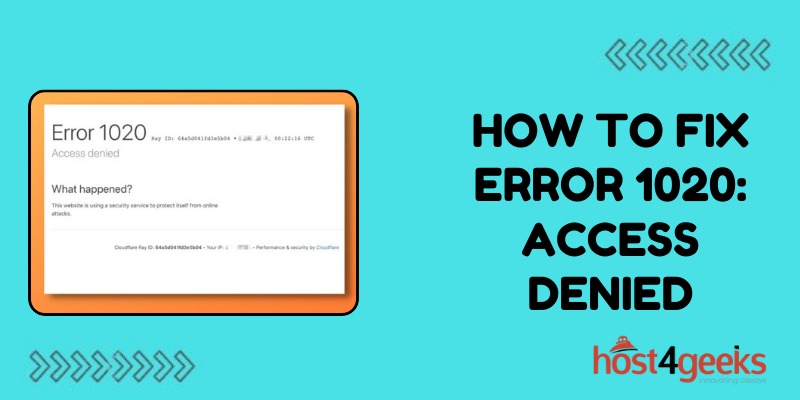Seeing the “Error 1020: Access Denied” message can feel like running into a brick wall. You’re trying to reach a website or server, but something blocks you at every turn. It’s incredibly frustrating!
However, this error can usually be resolved with some focused troubleshooting to identify and remedy the specific roadblock. A systematic approach is key to getting past error 1020 blocking your access.
Cause Behind Error 1020: Access Denied
Your access could be blocked for several potential reasons:
Your IP Address is Blacklisted
The server may have your individual IP address or subnet range specifically blocked in its firewall rules, hosts file, .htaccess file, or other IP blacklisting mechanism. Servers often ban IP addresses that have been involved in attacks or that are repeatedly generating errors.
Your User Account is Banned
For websites where you have a user account, your specific username could be blocked by the application. Account bans can happen after too many failed login attempts or other activity deemed suspicious by the site operators.
Your Permissions are Too Restrictive
On servers you control directly, the user account that runs the web server may not have proper read and execute permissions to access all required files, folders, binaries, etc. Overly restrictive file and folder permissions can prevent server processes from functioning correctly.
The Server Sees Your Traffic as Malicious
Web application firewalls, DDoS mitigation platforms, and other security tools may have identified your requests as suspicious or malicious. Even legitimate-looking traffic can sometimes trigger these protections erroneously. The server then blocks you as a precaution.
You Are Not Logged In Properly
If you are trying to access restricted areas of a website or API that requires authentication, your login credentials, session cookies, or headers may not be configured 100% correctly. Missing a required parameter can lead to an access denied error.
Your VPN Connection Dropped
When accessing restricted corporate or private servers, you generally need to connect through an approved VPN tunnel first. An unstable VPN that disconnected could expose you as unauthenticated to those servers.
The Server’s DNS is Misconfigured
One possibility is DNS records that are configured incorrectly and point to the wrong IP address for the domain. Or, records may be missing entirely which breaks name resolution. Incorrect DNS settings would prevent you from reaching the server at all.
You Aren’t on the Whitelist
Some secured servers limit access to only a predefined whitelist of approved IP addresses and subnets. An outdated whitelist that doesn’t include your current IP would lead to access-denied errors.
Steps to Take Troubleshoot and Resolve the Error
Now let’s dive into the various troubleshooting steps you can take to identify and resolve a pesky 1020 access denied error:
Check Server Access Logs for Clues
Review the access logs on the server side to see if anything related was logged around the exact timestamp you got the error. Logs may call out a specific blocked IP, failed authorization, missing file, or other contextual clues that reveal the reason.
Verify Your IP is Not Blacklisted
Check any configured IP blacklists the server is using, like firewall rules, the hosts file, .htaccess file, application config files, etc. Look for your public IP address or subnet listed, and remove it if incorrectly blocked.
Try Connecting From a Different Network
As a test, attempt accessing the server from a different network, such as tethering through your mobile phone. If successful, then something on your local network is likely blocked, not your public IP when connecting from outside your network.
Confirm Your User Account is Not Banned
On websites where you have an account, reach out to the support team to definitively check whether your user profile has been deliberately blocked. If so, request they remove your account from the blacklist if banned incorrectly.
Check Folder and File Permissions
On servers under your control, examine the permissions applied to essential folders, files, binaries, etc. Confirm the user account that runs the web server has at least read and execute access. Tweak permissions if required.
Temporarily Disable Security Protections
Try temporarily disabling any web application firewalls, DDoS mitigation, or other security protections to rule out blocking on their end. Re-enable after testing to avoid leaving your server exposed.
Reconnect Required VPN Tunnel
For private servers, confirm any mandatory VPN connection is active. Reconnect the VPN tunnel then attempt accessing the server again if you got knocked offline.
Double Check All Login Details
Carefully verify that all required cookies, headers, API keys, passwords, multifactor tokens, etc are configured perfectly. Fix any potential discrepancies.
Clear All Related Browser Cache & Cookies
Browser caches and cookies sometimes become outdated or corrupted. Clearing them forces your browser to re-download fresh, uncached copies of site resources.
Validate DNS Records
Use tools like dig or nslookup to verify the domain resolves to the expected IP address. Update any incorrect DNS records that may be misdirecting traffic.
Check Whitelisted IP Addresses
Review any defined IP whitelist rules and ensure your current IP address or subnet range is present and permitted. Expand the whitelist to include yourself if missing.
The Bottom Line
These pesky access-denied errors happen when some gatekeeper actively blocks you from reaching the server. Methodically checking configured blocking rules, required logins, VPN connections, DNS settings, and other access controls can uncover exactly what is interfering with your requests.
With careful debugging and elimination of possible causes, you can pinpoint the problematic filter and regain access. So, stay persistent when facing error 1020 – locating the culprit just takes diligence and a plan of attack. Don’t let it stop you! With careful debugging, you can determine the specific block and remedy it.